Contents
- Student registration process
- Registering a research paper or science project after the first (research paper or science project) has already been registered
- Adding additional team members
Student Project or Paper Registration
Returning students will create a new profile for each competition year. Previous student profiles are not saved for subsequent years.
The student registration process will consist of a series of entry screens (as described below) to register the student
- Select the Create Account menu item and select Student
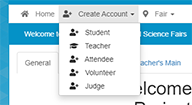
- Initial Information Page - Enter name, user name, and email address
-
Profile Page - Enter information about yourself. Name, address, parents, etc. There is a link on the top to enter a picture of yourself. You can add this picture at a later date.
-
Student Additional Questions Page - a few questions to help us serve you better.
-
New Entry Initial Page
- This is where you select a science project or a research paper. If you are doing both, select one and you can add the other later.
- Select the start button in the appropriate type
- If this is a team project - the team leader should register first. See directions below for adding additional students to the project.
- New Entry Page if Science Project was selected
- School Page - Enter the school information for the project.
- Science Project Entry Page - Be sure to select team project if this is a team. The Entry Video Url, Project Abstract, and Project Images, it any, can be added later
- New Entry Page if Research Paper was selected
- School Page - Enter the school information for the project.
- Research Paper Entry Page - Where the screen says "project" it actually refers to the "research paper". Be sure to select team project if this is a team.
The Entry Video Url, Project Abstract, Project Images and Profile Picture can be added later
-
Project Custom Questions Page
-
ISEF Forms Questionaire Page - only presented for Science Projects - not displayed for Research Papers.
- Acknowledge Page - student acknowleges understanding the cost and rules.
- Shopping Cart Page - Shows the costs
- Checkout - who pays - Student, School, or a Waiver
- Account Status Page - A confirmation email will be sent to the student with this information. Note, only if this is a team, a Project Key will be displayed.
This is required to add other students to the project. This key is also emailed to the student.
Registering a research paper or science project after the first (research paper or science project) has already been registered
- From the student screen, select My Entries from the top menu
- Select the start button for the entry type to be created
- Fillout the remain screens. Remember to select the team project if this is a team project or paper.
Adding additional team members
- The last screen of registration of the first registering student shows a project key the remaining team members can use for registration.
- The project key is also emailed to the registering student as part of the registration confirmation.
- There is a separate key for science project and for research paper.
- When the additional team member(s) reach the Entry Page portion of registration, they should paste the project key in to the Link to Existing Entry box and hit the link button.
- Continue the registration process as normal from there