Teacher - Student Registration Management Summary
- From the home screen presented to the teachers after logging in, select the "My Students" menu.
- A list of all students registered to the teacher will be displayed.
- Click on any student and a menu for managing the student pops up.
- Select the top menu item "Edit / View Participant". This opens a display of the student registration information.
- The student registration information is on 4 tabs. Note, on the first tab there is a field called "Entry Video URL".
This is the link to the 10 minute judging video.
- The bottom of the screen has two buttons, "Save" and "Close / Done".
- One tab is labeled "ISEF Wizard". This was used to initially determine what forms the project required. That was a one time use.
Changing these values now will have no effect on the forms required for the project. Use the Teacher - Student SRC Management option
to change the required forms.
- There are 3 items in the popup menu that should not be used.
- Upload File - This blindly uploads a file without regard to whether a file was already uploaded. The existing file might be under review and have comments from the SRC review committee.
Upload student files in the Paperwork section (Student SRC Management) instead.
- Link to a project - Team project linking and unlinking is tricky and can leave a mess if done incorrectly. Contact TCRSF if there were problems with team project registration.
- Unlink from project - Same logic as Link to a project.
Teacher - Student Registration Management Details With Screen Shots
From the home screen presented to the teachers after logging in, select the "My Students" menu.
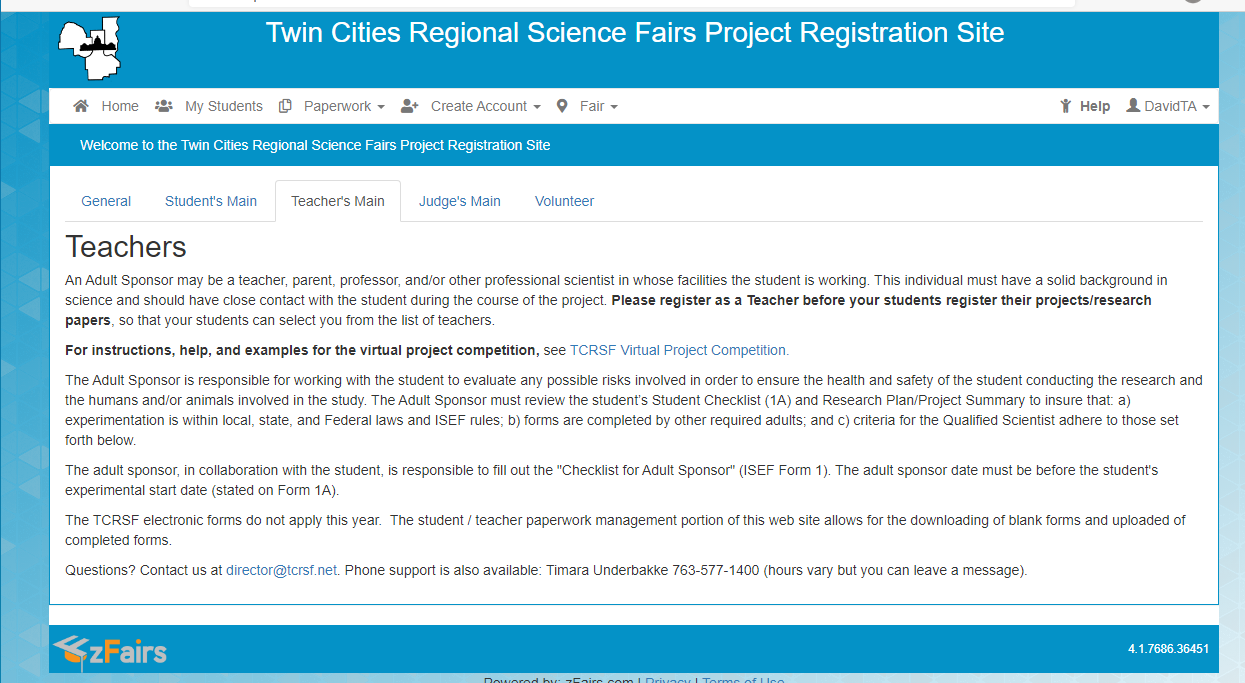
A list of all students registered to the teacher will be displayed.

Click on any student and a menu for managing the student pops up.
Do not use the Upload File, Link to project, or unlink from project buttons.
A discussion about these controls is available under the summary instructions section.

Select the top menu item "Edit / View Participant". This opens a display of the student registration information.
The student registration information is on 4 tabs. Note, on the first tab there is a field called "Entry Video URL".
This is the link to the 10 minute judging video.

The bottom of the screen has two buttons, "Save" and "Close / Done".

One tab is labeled "ISEF Wizard". This was used to initially determine what forms the project required. That was a one time use.
Changing these values now will have no effect on the forms required for the project. Use the Teacher - Student SRC Management option
to change the required forms.
