Summary of project and paper entry details:
- The system manages science projects and research papers as 2 different type of "entries".
- Science project numbers start with either a S, T, or W depending upon your affiliated region. Example, project S-HS-BMED-801 is St. Paul affiliation, high school,
Biomedical and Health Sciences category, fair entry number 801. Project numbers will all change - be reset - later in February for our staff and judging.
- Research papers number start with P. Example P-HS-BOIM-802 is a paper, high school, Paper: Biomedical Sciences; Cell / Molecular Biology, fair entry number 802
- The required forms can be downloaded from the Fair Menu, ISEF Forms submenu
For students logged in with both science projects and research papers:
- On the top left there is a project or paper number displayed left of the Home menu item.
- The system sometimes uses the term "project" to mean an "entry". This is important because if the research paper is selected (number starting with P),
the label will still say "Project".
- That number is a drop down box - you can select it to determine if you are dealing with your research paper or science project.
- When working with paperwork and other menus, the entry you are dealing with will be the project or paper number that you made active by selecting it in the upper left corner.

The student SRC paperwork management section is available from the student login page by clicking on the "Paperwork" menu. For students with only one entry
the project number in the far left will not be shown. Below is shown a sample for a science project entry.
Notice that the required files are clearly identified. Any other file is not required and does not need to be managed.
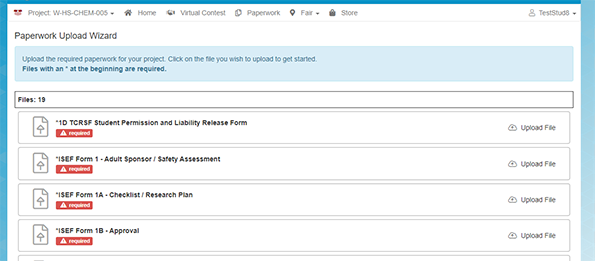
The status of each paperwork file is represented by the icon used for the file. There are 5 different file status as shown by the legend below.
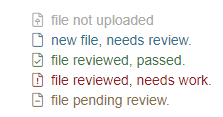
Below is what the required forms should look like for research papers.
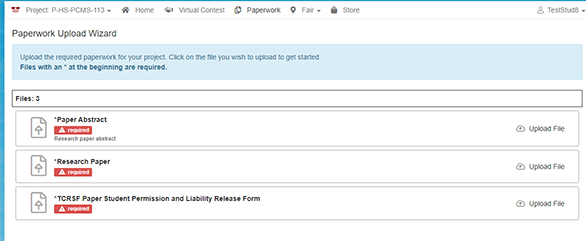
<